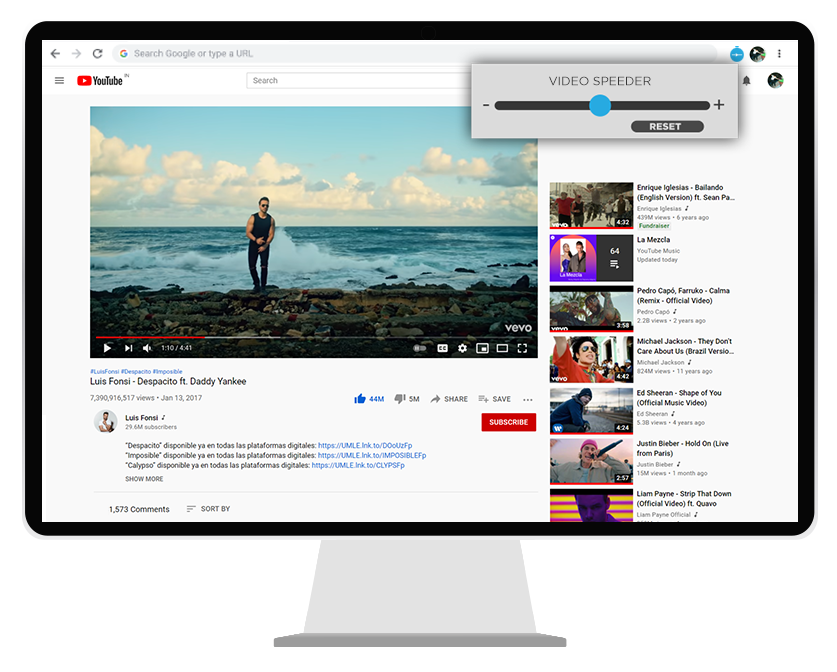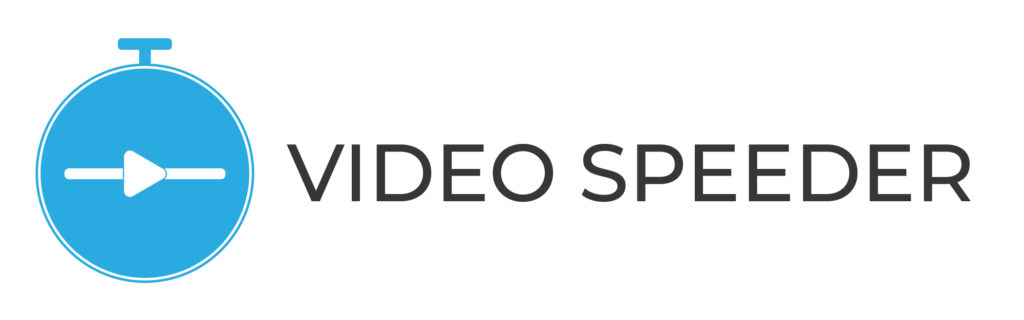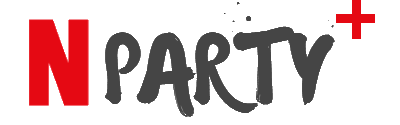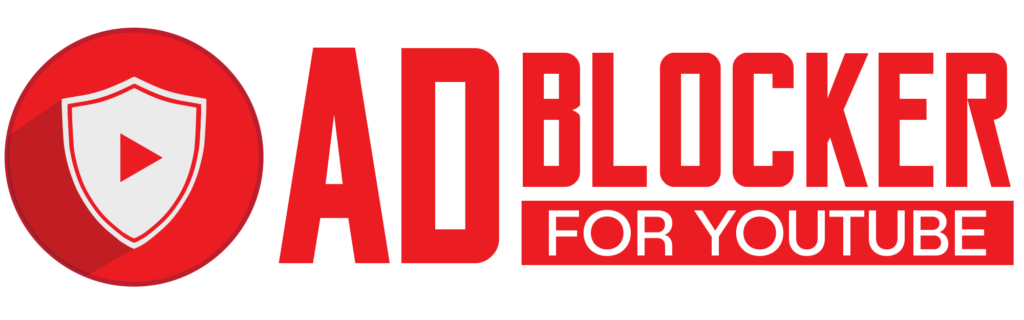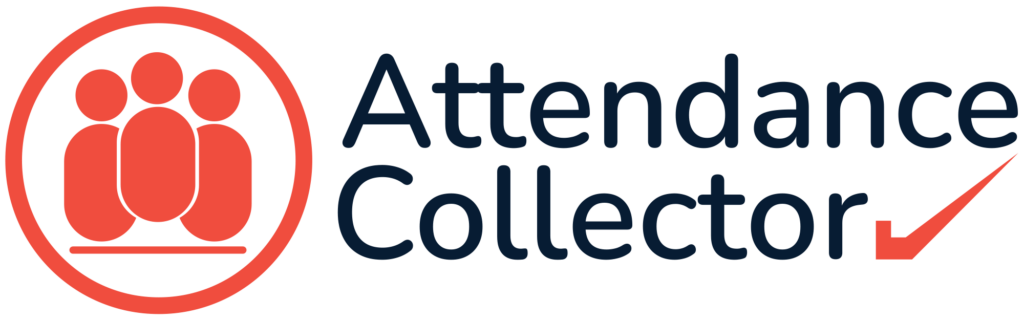Video Speed Controller to Speed Up & Slow Down Online Videos
Sometimes it is not very pleasant when we cannot change the video speed on Twitter and Facebook. YouTube also does not let us change the video speed beyond 2.0x. We also need a reliable and trusted online video speeder extension across all popular video streaming OTT platforms to increase and decrease video speed very easily.
Other top extensions
Control video playback speed with a handy slider bar
Fast-forward/rewind video speed from 0.25X to 4X
Reset video playback speed to 1x with one click
Key Features of Video speed controller For Chrome
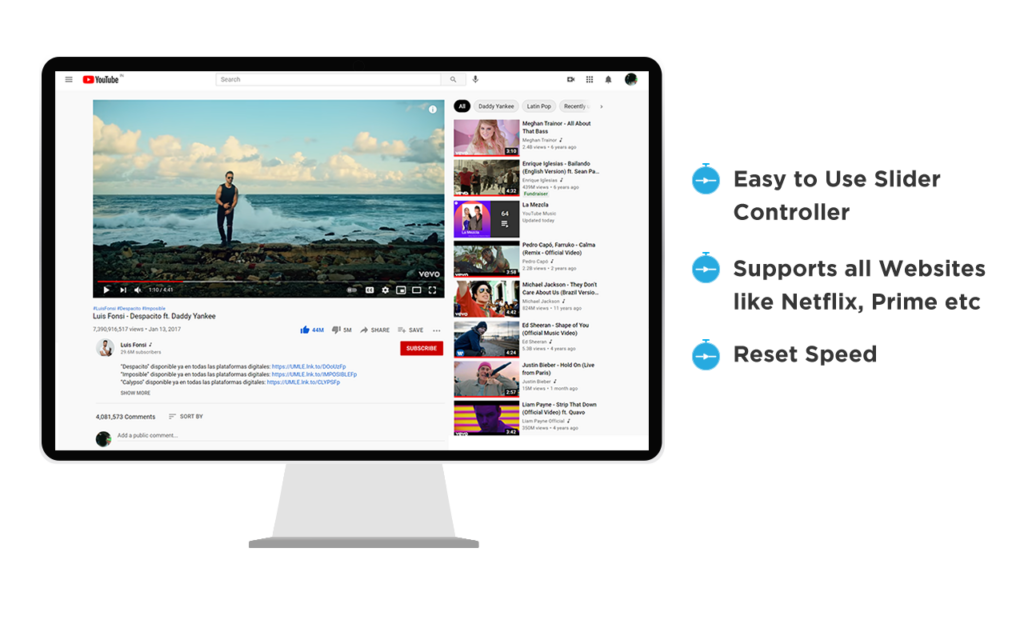
Smoothly works across all video streaming platforms including popular OTTs
Easy to use and simple user-interface
Shortcut keys to control video playback speed
How To Use Video Speeder extension
Here are steps to use our video speeder extension efficiently
- Install the Video Speed Controller from the Download button or get it from the Chrome web store
- Play a video on any video streaming platform
- Click on the extension icon to enable it or you can also pin it for quick access
- After enabling the extension, you can easily control video playback speed using a simple slider bar
- You can also use shortcut keys given below to open the extension and increase/decrease the video speed.

Video speed controller for all OTT platforms, including Netflix and Amazon Prime

Netflix Video Speeder
Increase or decrease Netflix playback speed easily.

Amazon Prime Video Speeder
Control Amazon Prime video speed and enjoy your favorite TV shows and movies at the speed you want to watch them.
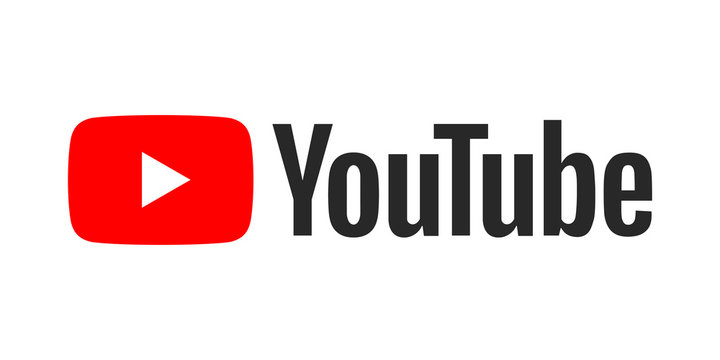
YouTube Video Speeder
Watch your favorite YouTube videos from .25x to 4x speed.

Disney+Hotstar Video speeder
The video speed controller extension is also compatible with the Disney+Hotstar OTT platform.
Shortcut keys to open & control video playback speed using video speed controller extension
- Ctrl+Shift+Right for Windows and Linux
- Command+Shift+Right for Mac OS
- Ctrl+Shift+Left for Windows, Linux
- Command+Shift+Left for Mac OS
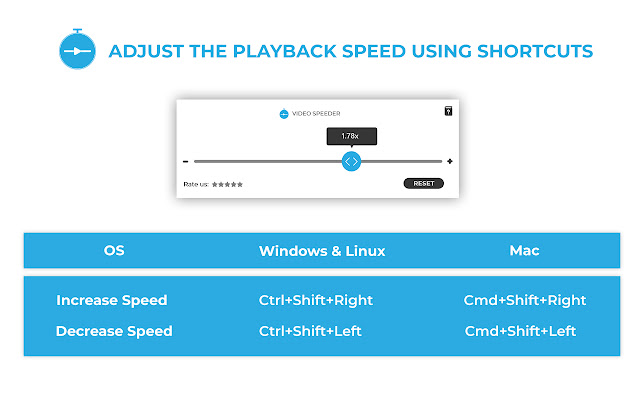
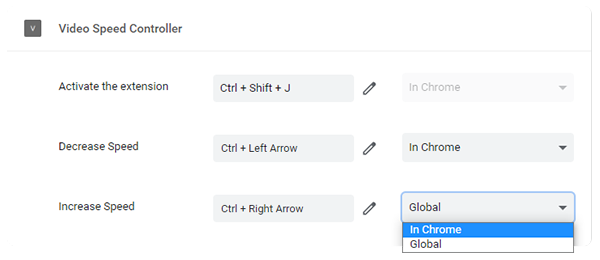
Customize Video Speeder shortcut keys
Click on the extension icon next to the Chrome address bar & click to select Manage extensions at the bottom. Now select Keyboard Shortcut option by clicking on the 3 parallel lines at the top left corner and scroll down a bit to edit the video speeder shortcut keys. or Simply Go to chrome://extensions/shortcuts and edit it for Video speeder
Now you will see three different shortcuts 1) To Activate the extension 2) To Decrease Speed 3) To Increase speed
To edit and add your own shortcut keys, you just need to click on the pencil icon and enter your shortcut keys by pressing Ctrl+Key (A-Z) or Alt+key. You do not need to save updated shortcut keys because it will automatically be saved after you add new shortcut keys.
Reviews &
Ratings
FAQ's